How To
How to Recharge Mobile From Paytm Phone App Through UPI
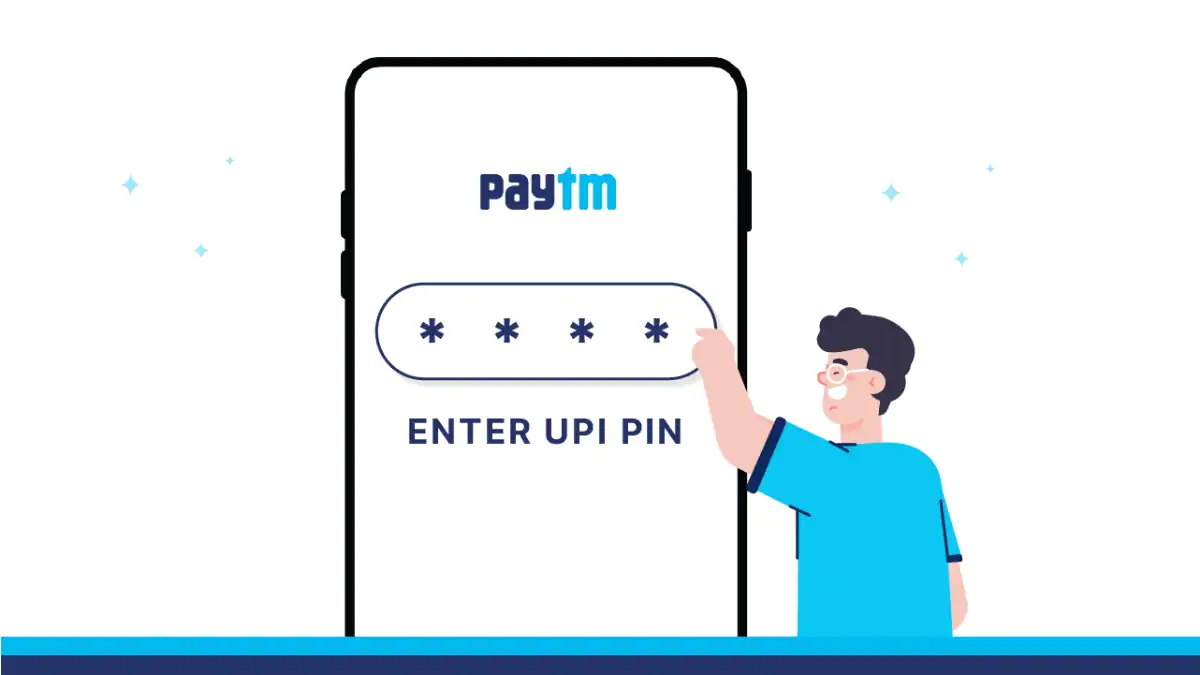
Paytm, the homegrown digital payments app, provides a wide array of services to users that range from paying utility bills to booking flight tickets. Uses can also carry out mobile recharges for their operators via Unified Payment Interface (UPI) through the app. Just like any other mobile recharging app, users can either recharge their own number or that of their friends’ and family members’ as well.
The app offers recharge plans and services from all leading telecom operating in the country. Airtel, BSNL, Jio, MTNL, and Vi (Vodafone Idea) subscribers can recharge their mobile numbers via Paytm.
How to recharge mobile on Paytm app via UPI
Paytm’s recharging process is pretty straightforward and easy. All you need to do is click through tabs and make selections of recharge plans as prompted on your phone screen.
If you don’t have Paytm installed on your phone, you can do so by going to Google Play (for Android users) or App Store (for iOS users). Once you download and install, you can login by using your registered mobile number, or create a new account if you didn’t already have one.
After a successful login, follow these steps to recharge your phone via UPI:
On the app’s homepage, you will see an icon titled Recharge & Pay Bills. Click on that.
You should be able to see the My Recharges & Bills page now. Just below the search bar, the first option under the Popular Services tab will be Mobile. Click on that icon.
This will take you to the Recharges & Bill Payments page. At the top, you will see several tabs for different types of recharges. The Mobile tab should be selected by default. If not, click on it.
Select Prepaid or Postpaid, depending on the subscription type for the phone number you wish to recharge.
Enter Mobile Number in the box below. You can also click on the little phonebook icon (placed at the right end of the search box) to select a number from your contact list. Note that Paytm will ask for your permission to access your phone contacts.
Once you enter the phone number, the app will take you to a new page where it will show the entered phone number with the associated telecom operator at the top. You also have an option to Change Operator if you think the associated operator is not showing up correctly. Below this, you will see an Enter Amount box where you can put in the recharge plan price of your choice. If you don’t know the exact plan price, you can click on See Plans (placed at the right end of the box) and then select the plan of your choice.
Once the amount is entered/ selected properly, the app should show the key features of the recharge plan such as validity, data limit, etc. right below the amount box.
Click on See Bank Offer & Promocodes to avail discounts and cashback offers, if available.
This will take you the Select options to pay page. Here, click on BHIM UPI option (should be second last on the list).
Enter your UPI ID in the box below. Once done, simply click Pay.
The app will then ask you for your UPI PIN. Do check that your bank name and your recharge value are shown properly at the top.
Enter the pin and click on SUBMIT to complete the process.
You should receive text notifications from the app and the bank confirming the transaction on your registered mobile number. The app will also show a Recharge Successful message. This window will have a Need Help? button – in case you have some query on the transaction.
Click here to check out recharge plans for your mobile operator.
Are Amazonbasics TVs Good Enough to Beat Mi TVs in India? We discussed this on Orbital, our weekly technology podcast, which you can subscribe to via Apple Podcasts, Google Podcasts, or RSS, download the episode, or just hit the play button below.
For the latest tech news and reviews, follow Gadgets 360 on Twitter, Facebook, and Google News. For the latest videos on gadgets and tech, subscribe to our YouTube channel.