How To
How to Customise the Safari Start Page in macOS

How to sustomise the safari start page in macOS. It’s a small but useful addition to the default Web browser on macOS, which has increasingly been focusing on privacy. The start page is where you see all your bookmarks, frequently visited websites, etc. You can now decide which elements show up on this page, and even add a nice wallpaper in the background. Here’s how you can do that.
How to Customise the Safari Start Page in macOS
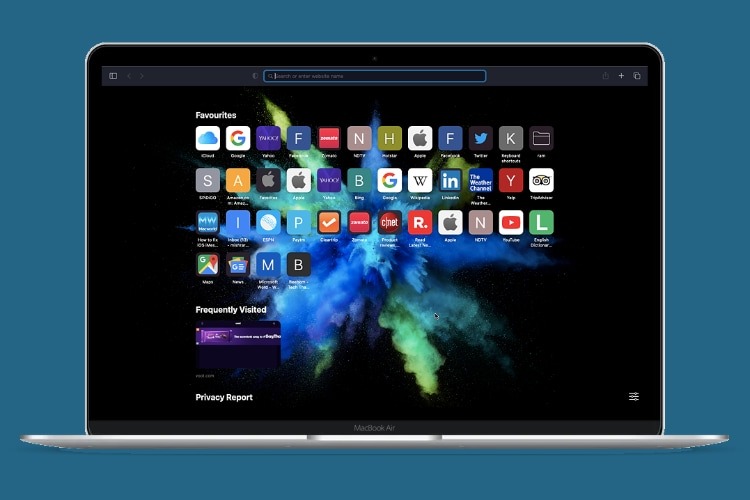
- Open Safari on your Mac.
- In the menu bar at the top, go to Bookmarks and then click Show Start Page.
- You will now see the start page in Safari. In the bottom-right corner, you will find a Settings icon. Click that.
- You can now select how you want your start page to look. There are six options here — Favourites, Frequently Visited, Privacy Report, Siri Suggestions, Reading List, and Background Image.
- Uncheck the stuff you don’t want on the start page. We didn’t want a list of frequently visited websites, so we removed that, but you can choose different options based on your preferences.
- Finally, let’s add a nice background image here. Right below the Background Image option in start page settings (mentioned in step 3), you will see a box with a plus icon. If you want to add your own wallpaper, click that plus icon and add any image.
- If you’d rather choose Apple’s background images, scroll to the right in the background images section of Safari’s start page settings. Here you’ll find a few nice wallpapers and you can select whichever you like.
That is How to Customise the Safari Start Page in macOS Big Sur.
For more tutorials, visit our How To section.














