Tech
Why are my Messages sending Green to another iPhone? Here’s the fix!
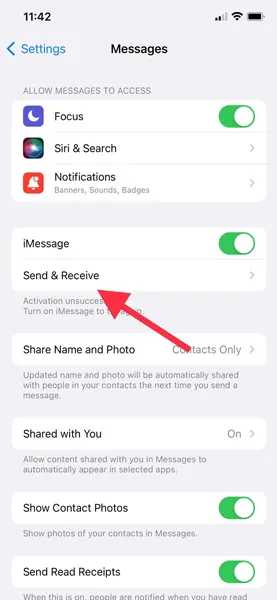
[ad_1]
If you are someone that uses iOS devices such as the iPhone or iPad, you surely have come across the messaging service called iMessage. It is a service that uses your internet connection to send and receive texts between iPhones and iPads. So, when a conversation takes place between these devices, the chat bubbles will be blue. This is a simple and easy way to find out if someone uses an Apple device. Because, if you text someone that uses an Android device, the message bubbles will turn green.
However, there can be times when you might be sending texts to another iPhone and the chat bubbles are green! What has happened and how to fix this? Read along to know what it means and how you can fix it.
To begin with, iMessage is only available for Apple devices. Whether you have an iPhone, an iPad, an iPod, or even the iMac or Mac system. The text message sent through these services are free and relies on your cellular or Wi-Fi connection. It is also because of this service, people prefer to purchase iPhones over Android devices to fit into the ecosystem. As I stated earlier, there could be times when these texts from one iPhone to another iPhone turn green instead of the regular blue. Here is a guide that tells you why that happens and how you can fix it up.
How to fix Green Text Bubbles between iPhones
There could be many reasons as to why the texts bubbles are green when sending a message from an iPhone to another iPhone. First, it could be that either you or the person has iMessage turned off. The second reason could also be that the iMessage service might be down or temporarily unavailable. The third reason could also be that because you do not have an active internet connection, the messages are being sent as an SMS. Now that you know the reasons, here is how you can fix them.
Troubleshooting Methods
Check if iMessages has been enabled
If your iMessage service has not been enabled or the other person has it disabled, you can ask them to enable it. Here is how you do it.
- On the home screen, tap on the Settings app to open it.
- Now, select the Messages option.
- With the Messages page open tap on the iMessages option and switch it on.
- This needs to be followed if the person has set up their iMessage account previously and has just disabled or tuned it off.

Set up number with iMessages
Now, if your friend or the person has just got an iPhone, you can help them to add their number to the iMessage service. Here is how you can do it.
- Open the Settings app on your iPhone and tap on the Messages option.
- Now, select the iMessages option and switch it on.
- Once the service has been enabled tap on the Send and Receive option.
- It will now ask you to enter the Apple ID. Make sure to use the same one you have used while setting up your iPhone.
- Under the Send and Receive messages via iMessage make sure to select your phone number as well as your Apple ID.
- With that done, you can now send and receive text messages via iMessage and get all your text bubbles blue. Just as they should be.
Conclusion
And this is how you can fix the issue of text bubbles turning green when sending texts to another iPhone. See, at times it could also be possible that the person you were texting might have changed their phone from an iPhone to an Android and that could be the reason for the green text bubbles.
More Related Articles:
[ad_2]
Source link















