How To
How to Download Windows 11 on Your PC: Follow These Steps
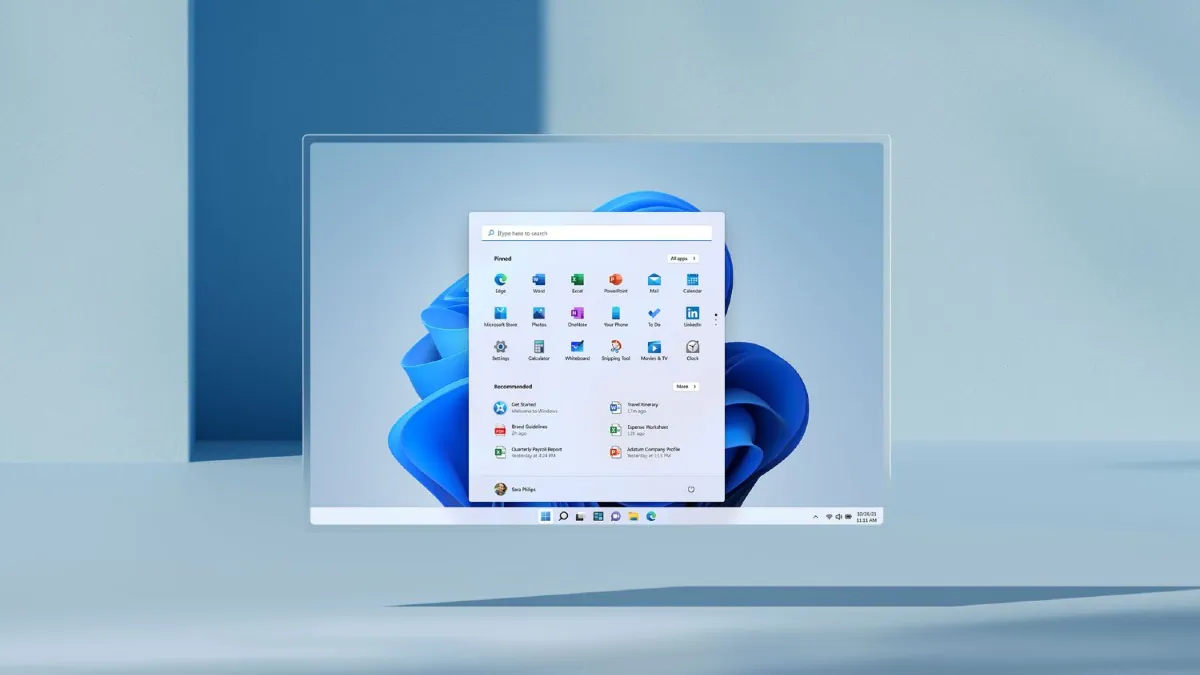
[ad_1]
Windows 11 is arriving to deliver you the best experience that Microsoft has designed this year. The new operating system is promised to start rolling out as a free upgrade to Windows 10 users later this year. But if you can’t wait and are looking for a way to download Windows 11 right away, you can certainly take a short route and download the Insider Preview build of the latest operating system on your system today. This will let you experience Windows 11 ahead of its public debut.
Microsoft has not given any exact timeline on when we will get Windows 11 as an upgrade on our Windows 10 machines. Nonetheless, the Redmond, Washington-based company is expected to roll it out by as early as October. This means that you would be able to get the new Windows version on your machine sometime later this year — or next year — depending on the rollout process.
However, Microsoft has provided the Windows 11 Insider Preview to let you test the newest Windows operating system ahead of its official rollout. Here’s how you can do that.
How to download Windows 11 on your PC
Before beginning with the steps on how you can download Windows 11 Insider Preview on your PC, it is important to note that Insider Preview builds are specifically designed for testing purposes and are not meant to be installed on your primary PC. You would also experience some bugs and errors, and some of the features that Microsoft showcased last month are not a part of the Insider build. Still eager to get started? You can follow the steps below.
-
Sign up for the Windows Insider Program by going to Settings > Update & Security > Windows Insider Program. And then, press Register and Sign Up. If you’re already a part of the Windows Insider community, you can sign in to your account and click Start flighting.
-
Review the Privacy Statement and terms appearing on your screen and click Submit.
-
Select Dev Channel from the Insider settings to download and install the current Windows 11 build meant for Windows Insider Preview and hit the Confirm button.
-
Your machine will now ask you to Read the Microsoft Insider Privacy Statement and Agreement. Once you have reviewed the statement and terms, click on Confirm.
-
Now, press Restart Now to restart your machine to get the Insider Preview build.
-
After restarting, make sure you are connected to an active Internet connection. You can then go to Settings > Update & Security > Windows Update and click the Check for updates button.
-
Your PC will start downloading the latest build from a Microsoft server.
Notably, Windows 11 has certain minimum hardware requirements that must be met to download the Insider Preview build. You can check out those requirements from the Microsoft website.
For the latest tech news and reviews, follow Gadgets 360 on Twitter, Facebook, and Google News. For the latest videos on gadgets and tech, subscribe to our YouTube channel.
Related Stories
[ad_2]
Source link















