Tech
How to Connect Apple TV to WiFi without Remote [Guide]
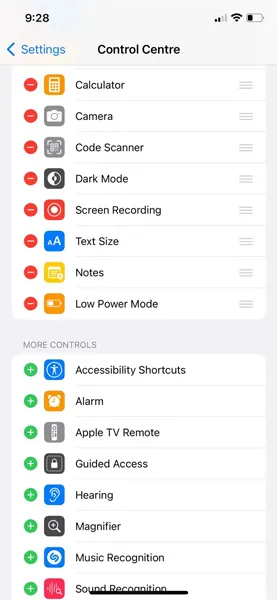
[ad_1]
If you are someone that uses a lot of Apple products whether they are services or devices, you know how the whole ecosystem works. The Apple TV is a great device that lets you watch your favorite content easily. Whether you want to stream Netflix or watch the latest shows using the Apple TV subscription, everything can be done. Now, the Apple TV is a small device in a box that has a few ports for power, Ethernet, and displays outputs. So what happens when you’d want to connect your Apple TV to a WiFi network but do not have the remote? This guide will show you how to connect Apple TV to WiFi without remote.
The Apple TV box doesn’t have any type of buttons on itself. So, the most you could do is simply plug and unplug the device from its power source. Now, given that the Apple TV remote itself is a small device, it can be easily lost or misplaced in your house. And as we all know, the remote is a very important part of any device, and losing it simply will cause inconveniences. But, when your Apple TV is a smart TV, there need to be different alternatives to be able to control the Apple TV. Here is how you can do that.
Prerequisites
- Apple TV
- iPhone or iPad
- WiFi network
- Ethernet Cable
- Bluetooth keyboard
How to Connect Apple TV to WiFi without Remote [using iPhone as TV Remote]
If you are someone that has an iPhone, iPad, or even the iPod running on the latest version of iOS, then you can make use of the same device as a TV remote for your Apple TV. This Remote option is found in the Control Center panel. But, if you cannot find it, do the following.
- Launch the Settings app on your iPhone or iPad.
- Now, select the Control Center option from the Settings menu.
- You will now see the Customization Menu. Tap on the + icon next to Apple TV.

- This will now bring the Apple TV option to your Control Center.
- Now, when you swipe to bring up the Control Panel, you will see the Apple TV Remote option over there.
Connect iPhone to Apple TV
- First, you’re going to want to plug in one end of the Ethernet cable into your Apple TV box and the other end into your router.
- Now, ensure that your iPhone or iPad is connected to the same WiFi network.
- On your iPhone or iPad, bring up the Control Center and scroll down till you see the Apple TV Remote icon.
- Tap on the remote icon.
- This will now launch the Apple TV Remote app.
- The app will search for Apple TVs that are connected to the same network whether through WiFi or Ethernet.
- Once you tap on your Apple TV, the TV will display a code.
- This code needs to be entered into your iPhone or iPad.
- Once the code has been entered, you will now be able to use your iPhone or iPad as a TV remote for your Apple TV.

- Using the mobile remote, navigate to Settings on the Apple TV home screen.
- Now, select Remotes and Devices, followed by Bluetooth.
- Power up your Bluetooth Keyboard and let your Apple TV search for the Bluetooth keyboard.
- Now select the keyboard from the list.
- The Apple TV will now display a code that you might have to enter on your Bluetooth keyboard.
- Once done, you can use the Keyboard with your Apple TV.
- Now, using the remote app on your mobile select Settings.
- Next select Network, followed by WiFi.
- Let the Apple TV search for WiFi networks.
- When it finds your network, select it and enter the password on it using the keyboard.
- You have now connected your Apple TV to WiFi without using the physical Apple TV remote.
Now, that you have got the Apple TV Remote on your iPhone connected to your Apple TV, you will also need to understand and know what are the features that you can use right away. The interface has a touchpad on the screen. This area is used to scroll around and select items on your screen You can use the Menu button to go to the home screen on your Apple TV. And, because it’s an Apple product, you will also be able to use Siri and issue voice commands by tapping on the microphone icon.
Use a Bluetooth Keyboard to connect Apple TV to WiFi
Now, this option should be a no-brainer. Because it’s a simple and easy method. All you need to do is power up your Bluetooth keyboard and keep it in near proximity to the Apple TV. The Apple TV should be able to detect and try to pair with the Bluetooth keyboard. Once you see a code appear on the Apple TV, you simply need to type it in using the Bluetooth Keyboard. Your keyboard has now been paired to the Apple TV and you can navigate and connect your Apple TV to the WiFi network.
Conclusion
And this is how you can connect your Apple TV to the WiFi network without a TV remote. Sure, this might seem a tedious process, but it’s worth giving it a try. Also, the method works best if you’ve got an iOS device with you as it makes things easier.
More Related Articles:
[ad_2]
Source link











