Tech
How to connect TCL Roku TV to WiFi without Remote [Guide]
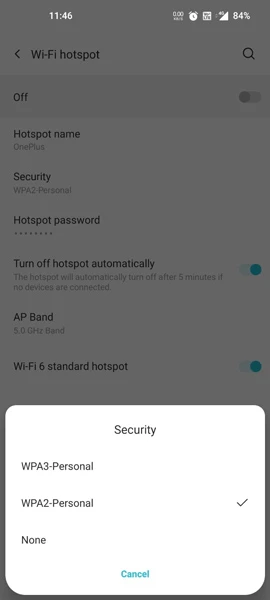
[ad_1]
With smart TVs around, one can always enjoy a good movie-watching experience. With cheaper streaming services, you get to choose what you want to watch and decide between a free or a paid one. Of course, having a stable internet connection is also important. One thing that will anyone and everyone is when you misplace the TV remote. This can happen to anyone, and it sure isn’t a pleasant moment. It can be annoying if you have a new TCL Roku TV and don’t have it connected to your wifi network. Here is a guide that shows you how to connect TCL Roku TV to WiFi without remote.
Having a TCL Roku Smart TV is a great choice. Why? Well, you get to watch a ton of channels and can pick from completely free ones or ones that have a subscription plan. If you wanted to see a list of free channels on Roku, you can check that out over here. Now, if you are someone that has lost the remote, or if it’s broken, it can take a while for the replacement remote to show up at the house. Read on to find out how you can connect your TCL Roku Smart TVs to the wifi without a remote.
Pre-requisites
- 2 mobile phones
- The Roku App
How to connect TCL Roku TV to WiFi without Remote
There is one way you can follow to connect your TCL Roku TV to the wifi without a remote. The steps might seem complex to follow, but in reality, they are simple and easy if you follow them with attention.
- First, your TCL Roku TV should already have been connected to the Wireless network previously.
- Now, on one mobile phone, set up a wifi hotspot.
- The wifi hotspot should have the same SSID and password as that of the network the Roku TV was connected to earlier.

- Also, make sure that your phone’s hotspot is set at the 2.4GHz wifi band.
- Now, unplug the TCL Roku TV from its power source.
- Now plug the TV back in and let it power itself on.
- The Roku TV should be able to detect the hotspot wifi as it was previously connected to it.
- Next, on the second mobile phone, download the Roku app.

- Also, connect this phone to the first mobile phone’s hotspot.
- Now, use the second mobile phone as your Roku remote.
- Simply navigate to the Settings menu followed by Network.
- Next, you need to select the Setup Network option.

- Enter the SSID and the password of the wifi network that you want the Roku device to connect to.
- Once you have saved all the network details, turn the hotspot of the mobile phone off, and power the router of the network that you saved on your Roku TV.
- The TCL Roku TV should now connect automatically to the new wifi network.
- Also, connect the mobile phone to the wifi network to continue using it as a remote for your TCL Roku TV.
Conclusion
And this is how you can connect your TCL Roku TV to the WiFi without having a remote. Do note that if you have never set up your TCL Roku TV, and it has never been connected to a wifi network previously, then you need to have a remote to get this work done. If you have any queries, feel free to drop them in the comments below.
More Related Articles:
[ad_2]
Source link















