How To
How to Make Voice and Video Calls on WhatsApp for Windows or Mac
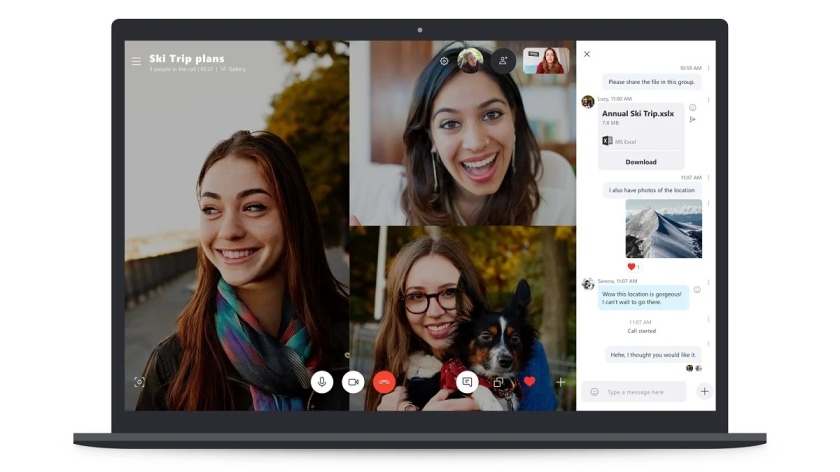
How to make voice and video calls on WhatsApp for Windows or Mac. WhatsApp now lets you make or receive voice and video calls on its desktop app for Windows and Mac. The feature was earlier being rolled out for select users only, but now it is available for everyone in India. It will be useful for those who use WhatsApp desktop every day for work or personal purposes.
How to Make Voice and Video Calls on WhatsApp for Windows or Mac
How to Download WhatsApp Desktop Apps
If you don’t have WhatsApp on your computer, you can download it for Windows 32-bit here, Windows 64-bit here, and Mac here.

Which versions of WhatsApp’s desktop apps can make calls?
WhatsApp says the calling feature is supported on Windows 10 64-bit version 1903 or newer and macOS 10.13 or newer. But you can only make one-to-one WhatsApp calls as of now, as group calls aren’t supported on WhatsApp’s desktop app at the moment.
System requirements for WhatsApp video call on PC
To make WhatsApp voice and video calls on the desktop, you will need three things:
- An audio output device and microphone for calls. If you want to make video calls, you also need a webcam.
- An active internet connection on your computer and phone.
- Additionally, you will be required to grant WhatsApp permission to access your computer’s microphone and camera to make calls.
How to make WhatsApp calls on a PC
Here’s how to make WhatsApp calls on the desktop.
- First, install WhatsApp’s desktop app for Windows or Mac.
- Use your phone to scan the QR code on your computer.
- Your WhatsApp account will open on the screen.
- Now open a chat and click the voice call icon or the video call icon at the top right corner.
- A WhatsApp call will be placed directly from the desktop.
WhatsApp’s desktop voice and video calling feature work in the same way as it does on the Android or iOS app. It is also said to be end-to-end encrypted.
For more tutorials, visit our How To section.














