Tech
How to Mirror your Android or PC to Sharp Smart TV [Guide]
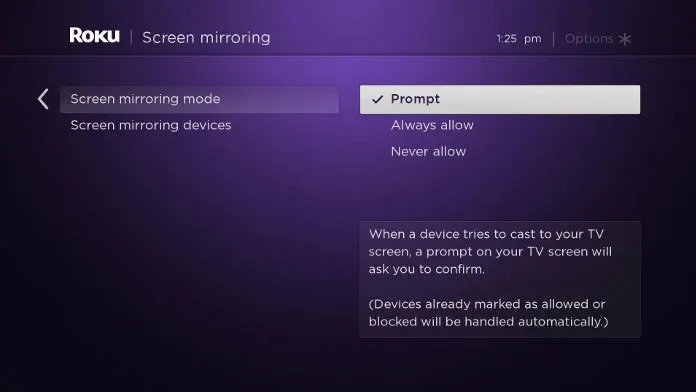
[ad_1]
Screen mirroring your Android or Windows device is a great way to wirelessly connect to a Smart TV. You can use your TV to display photos, videos, or even display different documents. The need to have cables just vanishes. Smart TVs like the ones from Sharp allow you to screen mirror to its displays. Whether you own an Android or Roku OS Sharp Smart TV, you can easily make use of the screen mirror gesture. Here is a guide that shows you how to screen mirror an Android or Windows device to your Sharp Smart TV.
You also need to know the difference between screen mirroring and casting. Casting lets you mirror only the screen of the particular app whereas screen mirroring lets you mirror the whole device. So now that you know the difference between the two, you shouldn’t be surprised when you try to screen mirror a streaming service to your TV and find that only the audio is playing out from your smart TV. With all of this clear, let’s take a look at how to screen mirror your Android and Windows device to your Sharp Smart TV.
How to Mirror from Android To Sharp Roku TV
- Connect your Sharp Roku TV and your Android device to the same Wi-Fi network.
- Next, you need to make sure that your Roku TV supports Screen Mirroring. If it is running Roku OS 7.7 or later, then you are good to go.
- Now, pick up your Android device and open the Settings app.
- Search for the Screen Mirror or Wireless display Option.
- Tap on it and now your Android device will begin to search for wireless displays connected to the network.
- Once the list displays our Sharp Roku TV, select it.
- A prompt will appear on your Roku TV. Allow the connection, and you can now screen mirror to the Sharp Roku TV right away.

How to Mirror from Android To Sharp Smart TV
- Ensure your Sharp Android TV and your Android device are connected to the same Wi-Fi network.
- Next, open the Settings menu on your Android device.
- Search for the Screen Mirror or Wireless Display option. You can also tap cast from notification panel.

- When you get the option, tap on it. Your Android device will begin to look for Wireless Displays that are connected to the same Wi-Fi network.
- Select your Sharp Android TV when you find it in the list.
- You will now be able to screen mirror your Android device to the Sharp Android TV.
How to Mirror from PC To Sharp Smart TV
Screen mirroring from a Windows PC is a super simple and easy process. The process is the same for almost any type of Smart TV that has screen mirroring capabilities. Follow these steps.
- Connect your Windows device and your Sharp Android or Roku TV to the same Wi-Fi network.
- Next, you need to press the Windows and K keys simultaneously.
- This will bring up the Cast to devices list.

- The Windows device will begin to search for wireless displays that are on the same network.
- When you find your Sharp Smart TV click on it.
- Now, on your Sharp Smart TV, you might see a prompt show up.
- Simply accept the connection, and you can simply be able to screen mirror your Windows device to the Sharp Smart TV.
Conclusion
This is how you can screen mirror or screen share your Android and Windows devices to the Sharp Smart TV. You do not need to use any third-party apps or software to get this work done. If you have any questions, feel free to ask them in the comments below.
More Related Articles:
[ad_2]
Source link















