How To
WhatsApp Stickers in Pay Mode: How to Use
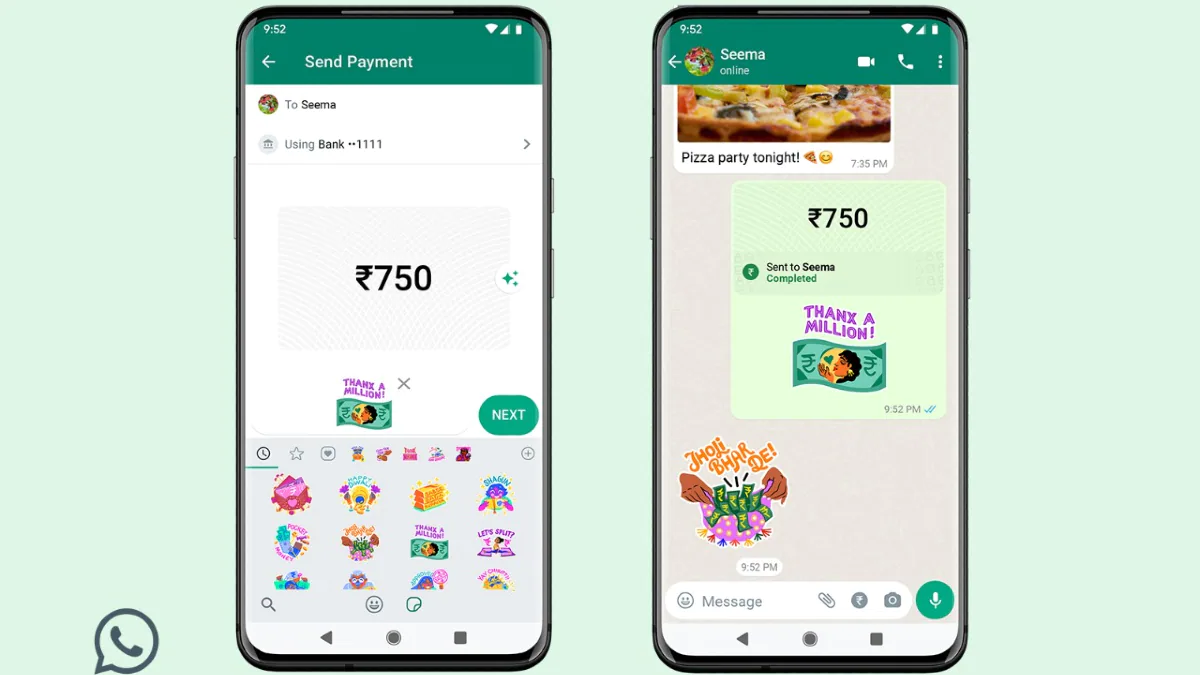
[ad_1]
WhatsApp recently introduced a range of stickers in payments to make transacting money a fun affair. The instant messaging app even collaborated with five Indian women artists to offer a new pack of Payments stickers for its users in India. These stickers are essentially built on various cultural expressions related to money exchange. While stickers have been available on WhatsApp for a long time, the introduction of Payment Stickers is new.
Artists that made these payment sticker packs include illustrator Anjali Mehta, sketch artist Anuja Pothireddy, illustrator and muralist Neethi, illustrator and artist Osheen Silva, and graphic designer Mira Felicia Malhotra.
How to use WhatsApp Stickers in Pay Mode
In order to send payments to a WhatsApp contact, the user must be signed up for payments and have linked the UPI bank account. This can be done by tapping the three dots icon on the top right corner of the home screen and going into the Payments section. Once that is set up, WhatsApp Payment stickers can be added when sending money to a user, instead of writing a text message. Follow the simple steps to send payment stickers when sending money to someone on WhatsApp.
-
Open WhatsApp, go to the chat of the user who you want to send money
-
Click on the Rupee icon in the text bar
-
A new page will open up asking you the amount of money you want to transfer. Enter the amount.
-
Below the amount box, an option to ‘Add a note’ appears. Click on the smiley option there and then select sticker button.
-
Users can add stickers by clicking on + icon on the top right corner of the window. Once the sticker pack is downloaded, it will show up in the sticker section.
-
Select the sticker you want to send with the money, click on Next.
-
Click on Send Payment, enter the UPI code, and the money will be sent to the user.
-
The notification will go to the user along with the sticker attached to it.
For the latest tech news and reviews, follow Gadgets 360 on Twitter, Facebook, and Google News. For the latest videos on gadgets and tech, subscribe to our YouTube channel.
Related Stories
[ad_2]
Source link















