How To
How To Permanently Erase Data From iPhone Storage

Data on iOS devices don’t get permanently erased. It stays back with the data that remains in iPhone storage that needs to be permanently erased. But, it is possible to remove all the content and settings permanently and make your device completely free from the data.
There are two ways through which you can remove all your data permanently. The first one is you can directly delete it from the iPhone and the other one is you can use Mac or Windows PC.
How To Permanently Erase Data From iPhone Storage
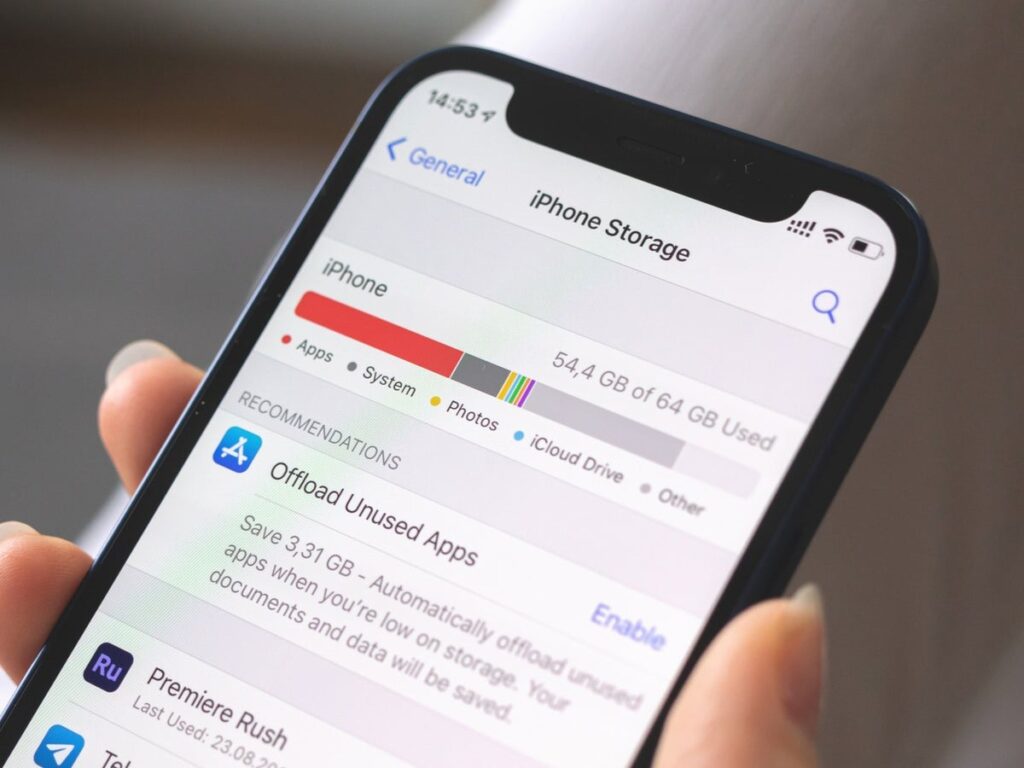
You can follow the given steps to wipe out the data using your iPhone.
STEP 1: Open your iPhone and go to settings.
STEP 2: Click on the General button.
STEP 3: Now, choose the transfer or reset button on your iPhone.
STEP 4: Now, tap erase all content and settings.
How to erase data using Mac
STEP 1: Connect your iPhone and computer with a cable.
STEP 2: In the Finder sidebar on your Mac select your iPhone.
STEP 3: At the top of your window, click on the General option.
STEP 4: Now, click on Restore iPhone.
How to erase data using Windows PC
STEP 1: In the iTunes app on a Windows PC, click on the iPhone button at the top left corner.
STEP 2: Next click on the Summary button.
STEP 3: Now finally choose the option “Restore iPhone”.
Also Read: 5 Best 5G Phones Under Rs. 20000














